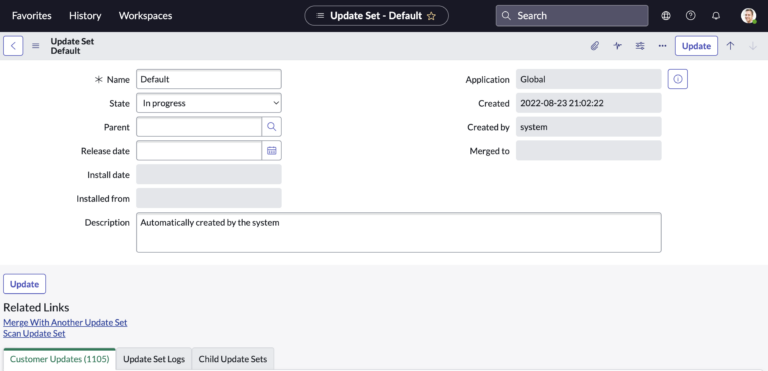What Is An Update Set?
Update Sets are really the building blocks of ServiceNow.
It is how customizations are bundled up, and transferred across ServiceNow instances.
In ServiceNow, an update set is just a collection of customizations and configurations that can be exported from a development instance and imported into another instance, such as a test or production instance.
When you make customizations or configurations to a ServiceNow instance, they are automatically added to the current update set. You can then review the changes that have been made and choose which ones you want to include in the update set.
Once you have finalized the update set, you can export it and import it into another instance. This allows you to test customizations and configurations in a development environment before deploying them to a production environment.
This is initially a tough concept to get used to, but it allows for proper version control. You always want to test your customizations before going and doing it in production.
Update sets are an important part of the ServiceNow platform and are used to ensure that customizations and configurations are properly tested and deployed in a controlled and consistent manner.
They are not to be ignored and it’s super important to get a solid grasp on them, as soon as you start building.
Update Sets Are XML Files
Behind the scenes, you’re really just working with an XML file.
ServiceNow needs some data structure to capture the data, and this has decidedly been in XML.
You never need to actually update the XML, but you should know that when you export data, you are really exporting an XML file.
When you export an update set from a ServiceNow instance, it is saved as an XML file. XML (Extensible Markup Language) is a widely-used, open-standard format for storing and exchanging data.
The update set XML file contains all of the customizations and configurations that are included in the update set, as well as information about the relationships between different elements in the update set.
The XML file can then be imported into another ServiceNow instance using the Import Update Set feature. When the XML file is imported, the customizations and configurations contained in the update set are applied to the target instance. This allows you to easily and consistently deploy customizations and configurations to multiple instances.
Overall, update sets and XML are closely related in the ServiceNow platform, with update sets using XML as the format for storing and exchanging customizations and configurations.
How To Create An Update Set
To create an update set in ServiceNow, follow these steps:
- Log in to the ServiceNow instance as an administrator.
- Navigate to System Update Sets > Create New.
- Enter a name and optional description for the update set.
- Click Submit.
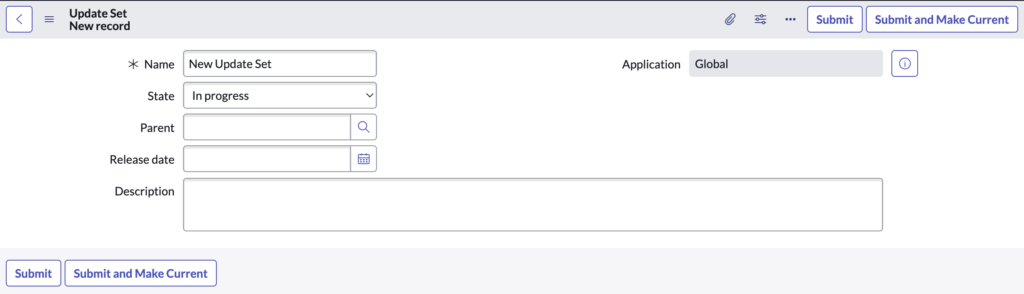
At this point, the update set will be created and added to the list of update sets on the System Update Sets page. As you make customizations and configurations to the instance, they will be automatically added to the current update set.
To add specific customizations and configurations to the update set, you can use the update set editor, and you just select the desired update set.
To access the update set editor, navigate to System Update Sets > Open and select the update set you want to work with. The update set editor will display a list of all the customizations and configurations that have been made to the instance since the update set was created.
You can then select the specific changes you want to include in the update set and click the Update button to save your changes.
Once you have finalized the update set, you can export it by clicking the Export Update Set button on the System Update Sets page. This will create a XML file that can be imported into another ServiceNow instance.
Some Best Practices When Using Update Sets
Here are a few best practices for working with update sets in ServiceNow:
- Use update sets to track and deploy customizations and configurations in a controlled and organized manner.
- Test customizations and configurations in a development environment before deploying them to a production environment.
- Use the update set editor to carefully review and select the specific customizations and configurations that you want to include in an update set.
- Use descriptive names and descriptions for update sets to make it easy to understand the purpose of each update set.
- Use branching to create separate update sets for different types of customizations or for customizations that are being developed by different teams or individuals.
- Use the update set history feature to review the changes that have been made to an update set and to see which update sets have been imported into an instance.
- Use the update set conflict resolution feature to resolve any conflicts that may occur when importing an update set into an instance.
- Use the update set preview feature to preview the changes that will be made when an update set is imported into an instance.
Following these best practices can help you to effectively manage customizations and configurations using update sets in ServiceNow.
What Is The Default Update Set?
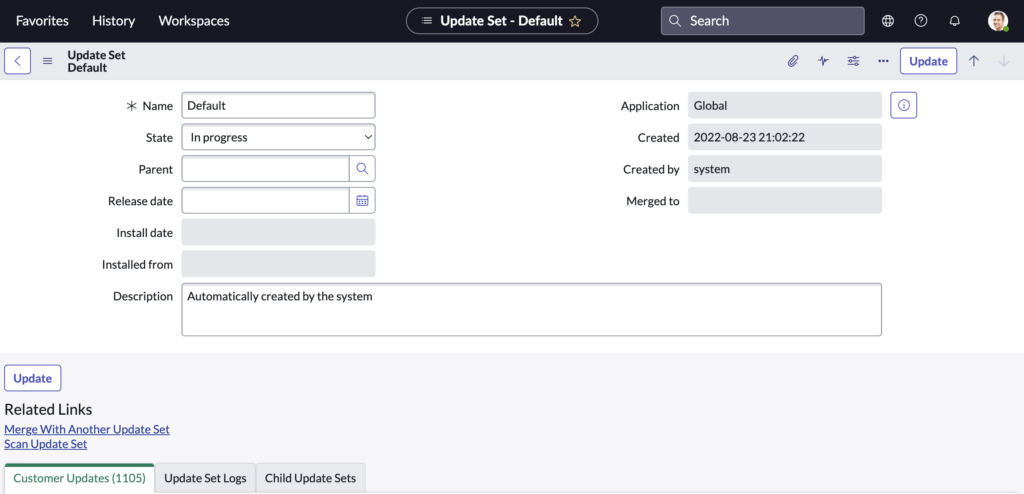
The default update set in ServiceNow is sometimes called “Base System.”
Every single customization that is not captured in an admin created update set, is captured in the default update set. It is always on, when active development work is not being engaged in.
So for example, it is always on in the Production environment, since no development happens here.
The Default update set contains all of the core configurations and customizations that are included with the ServiceNow platform when it is first installed. The base system update set cannot be modified or deleted, and it is always present in every ServiceNow instance.
In addition to the base system update set, you can create additional update sets to track and deploy customizations and configurations in a controlled and organized manner. This is how ServiceNow admins and developers do their jobs.
They create update sets and capture customizations in them, and they eventually get moved to production.
You can create as many update sets as you need, and you can use them to track and deploy customizations and configurations for different purposes or for different teams or individuals.
To view and manage update sets in ServiceNow, you can navigate to the System Update Sets page, which is located under the System Definition menu. From this page, you can create new update sets, view the list of existing update sets, and import or export update sets as needed.
Be aware that update sets are only visible by the ServiceNow admins.
Are there any tips or tricks you have regarding update sets?
We’d love to know.