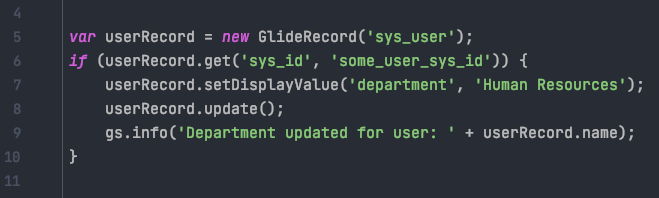As a ServiceNow developer, one of the most intriguing tasks I’ve encountered was ensuring data accuracy and relevance, especially when dealing with reference and date/time fields.
This is where setDisplayValue() comes into play in GlideRecord queries. This method allows you to set the display value for a specified field, ensuring that the data presented is consistent and meaningful.
I remember a deployment where we needed to update the due date of tasks in a project management application. setDisplayValue() was crucial in this scenario, as it allowed us to set the date/time fields accurately according to the user’s timezone, enhancing the reliability of the system.
Practical Applications and Best Practices
setDisplayValue() is predominantly used in server-side scripting. It is especially useful when you need to update reference fields or date/time fields with values that are user-friendly and understandable at a glance.
When using this method, it’s important to ensure that the display value corresponds accurately to a valid entry in the referenced table or is in the correct format for date/time fields.
Additionally, be mindful of the impact of setting display values on system performance, especially when dealing with large batches of records.
An Example With The User Table
Let’s consider an example using the sys_user table.
Suppose we need to update the department for a user based on the department’s display name:
var userRecord = new GlideRecord('sys_user');
if (userRecord.get('sys_id', 'some_user_sys_id')) {
userRecord.setDisplayValue('department', 'Human Resources');
userRecord.update();
gs.info('Department updated for user: ' + userRecord.name);
}
In this script, setDisplayValue('department', 'Human Resources') ensures that the user’s department is updated to “Human Resources”, based on the department’s display name. This approach ensures that the reference field is updated correctly and is user-friendly.
Avoiding Common Pitfalls
A common mistake with setDisplayValue() is incorrectly assuming the display value without verifying its existence or format in the referenced table or date/time standards. This can lead to data inconsistencies and errors.
Always validate the display values against the actual data in the system. Moreover, avoid overusing this method in scenarios where batch updates are involved, as it can impact performance.
In conclusion, setDisplayValue() is a vital tool in the ServiceNow developer’s toolkit for ensuring data accuracy and user-friendliness. Used wisely, it can significantly enhance the usability and reliability of applications.