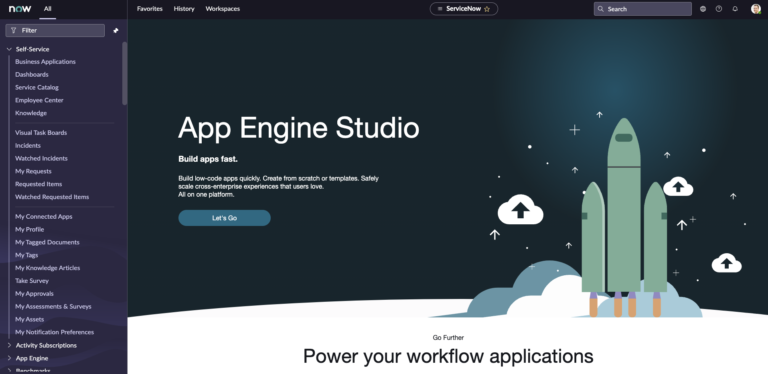What Is The Next Experience?
The Next Experience is the new UI that ServiceNow is
The Next Experience is also sometimes called Polaris. As you’ll see in the system property below that we’ll configure to turn it off.
You are not stuck with the Next Experience UI, and you can turn it off globally if you’d like.
It is a huge improvement from a UI/UX perspective, and I think it’s ServiceNow’s biggest once to date.
The Next Experience features a modern, intuitive design that is intended to make it easier for users to navigate and find the information they need. Some of the key features of the Next Experience include a new home page, a new navigation bar, and a new form layout.
Additionally, the Next Experience introduces several new capabilities, such as enhanced filtering, improved performance, and better support for mobile devices.
Your end users, however, might not like it too much.
ServiceNow power users are very skeptical of any change, especially in the UI.
I personally really like the Next Experience and I appreciate all of the effort that ServiceNow has made in recent upgrades to improve the UI/UX of the system.
People might refer to the Next Experience as having “broken” ServiceNow, which is always sort of comical, as it’s the opposite of broken, being an improvement which is meant to help them.
But change is always hard, especially in Enterprise Software.
If you want to turn it off, follow this guide and we’ll show you how to do that.
This will turn it off globally for all users in the sytem.
There is a way to have some users keep it on, and other users
Turn Off The “glide.ui.polaris.experience” System Property
The Next Experience is controlled by a single system property.
Let’s go to that property, and turn it off.
Go To System Properties
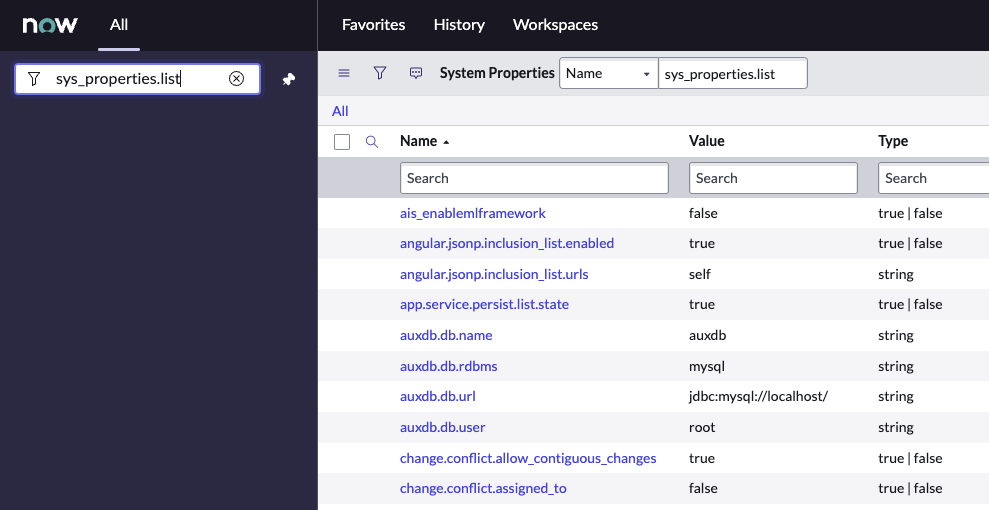
Find System Property “glide.ui.polaris.experience”
Click into the property and pay attention to the value field here. It is default set to true, which is why the Next Experience is on.
Update The Value Of “glide.ui.polaris.experience” To false
Just a little note – the description of this system property is the following:
Enables Unified Navigation experience on platform
So maybe they’re calling it “Unified Navigation”?
I think over time, that ServiceNow will pick one word for this and run with it.
Anyways, go ahead and turn this value field to false, and save the record.
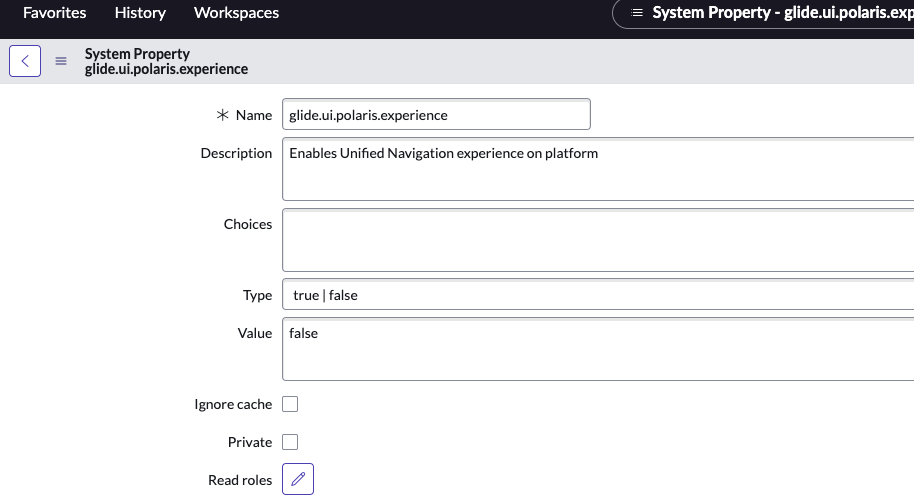
When you do this, and save the record, you’ll likely need to refresh the page and maybe log out/back in again.
But once you do this, you’ll notice that the UI is completed different, and back to the UI 16, which is what you’re probably used to working in.
If you want to learn more about the Next Experience, I’ll refer you to these ServiceNow docs about what’s new in the Next Experience.