How To Resend An Email in ServiceNow
There comes a time in every ServiceNow Admin’s life when they need to dive into email related issues.
The most common offender is the end user that swears they never received an email from ServiceNow. But your email logs say otherwise.
As opposed to arguing with the end user, you can simply resend the email to them, in real time.
There is a simple way to resend an email to any user that’s already been sent. All you have to do is navigate to the sent email record and click on the “Resend” email button on the top of the form. As soon as you click that, the email will be resent to the end user. If you’re a ServiceNow Admin, you’ll have to use this capability every so often. You don’t have to recreate any events or even write any code – it’s a simple click of a button.
This is simple functionality to use, that not all ServiceNow Admins are aware of. I use this feature weekly in my org of about 6,000 users.
There’s no scripting or advanced concepts to understand here, ServiceNow makes it incredibly easy with the click of a button that ships with all ServiceNow environments.
Let’s review the entire process of how to resend, sent emails in the ServiceNow platform.
Resending Any ServiceNow Email
Role required: admin
To resend an email, navigate to:
System Logs > Emails
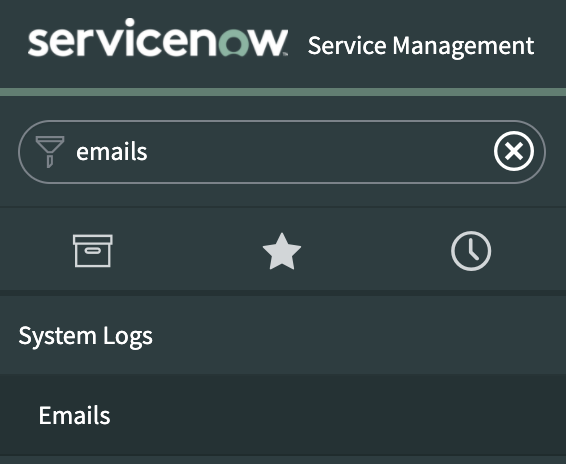
Once here, you’ll have a list view of all emails that were created today.
This will show all send, received and failed emails.
To see the “state” of any email, check out the “type” field on the form. Below are the only options any email can be in at any given time.
Email types include: received, received-ignored, send-failed, send-ignored, send-ready, sent
All of these types should be pretty self explanatory and you can actually modify system properties to manipulate how the system handles inbound and outbound emails and what should be accepted vs. ignored.
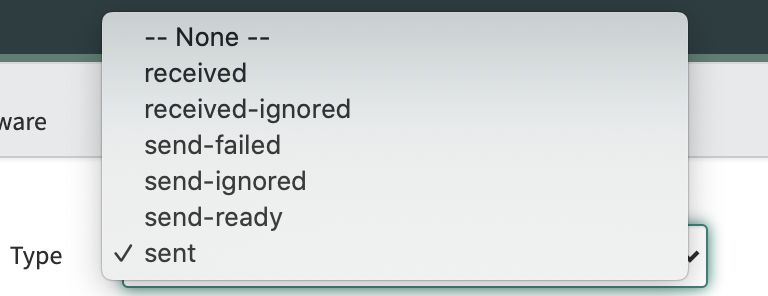
On any email that is of type: “sent”, you’ll see a few UI Actions on the top right of the form.
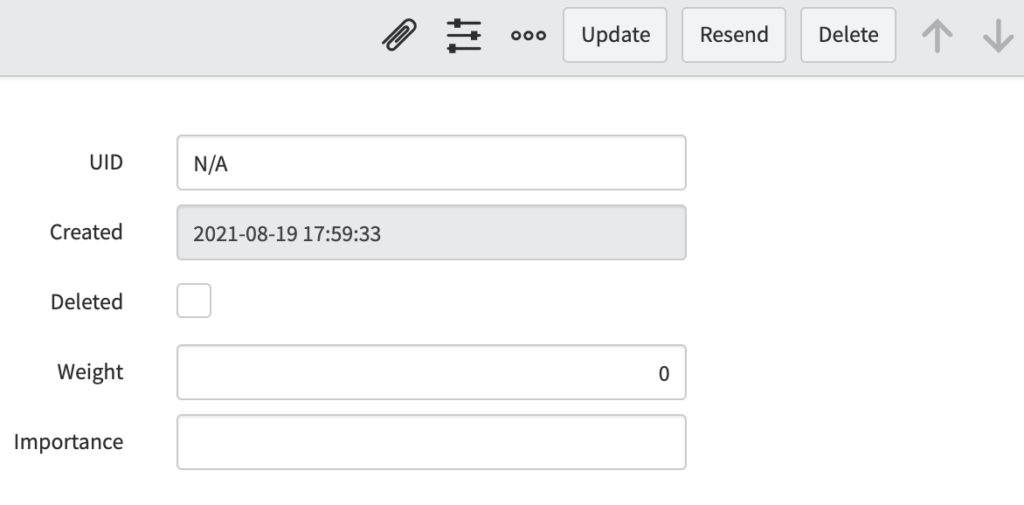
At the top right of the form, you will see the “Resend” UI Action. You’ll see this if the UI Action has never been modified. If you’re not seeing it, checkout your UI Actions to see if it was turned off. If it simply doesn’t exist, we’d suggest opening a ticket with ServiceNow Support.
If you take a look at the server side code in the UI Action, it’s rather simple and straightforward.
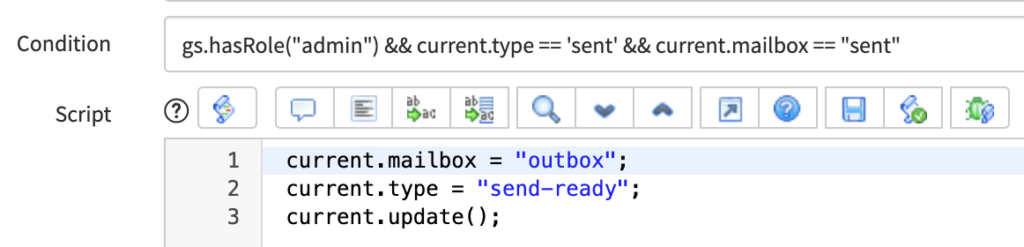
Script:
current.mailbox = “outbox”;
current.type = “send-ready”;
current.update();
The above can be translated to mean, ServiceNow will show the “Resend” button on an email to all ServiceNow Admins where the email has been sent.
If the button is clicked, we’ll change the mailbox to the outbox and then change the type from “sent” to “send-ready”.
It’s as simple as that. As soon as the previously sent email changes to a send-ready type, the ServiceNow email engine will wait a few seconds to pick that up and send it out.
After you resend the email and the end user says that they still don’t have it, then you could have a number of other issues at play.
Make sure that your end user is active, and that they don’t have any crazy email filtering settings turned on in their inbox.
Also check the user’s email subscription and notification settings in ServiceNow. Sometimes users turn off certain notifications and forget about it. So just be aware that this could be worth looking into if you resend the email, and the user still doesn’t seem to be receiving it on their end.
Some people will block emails coming in from IT, and then complain that they don’t get emails from ServiceNow.
Let us know if your IT org has a different way to resend emails.
