Want To Know What Software Version You’re On?
ServiceNow names their software versions alphebetically, after major global cities.
They started with Aspen, Berling, Calgary, Dublin, Eureka, etc.
Actually, there were software family versions before this prior to 2012. They were named Summer Release 1, etc.
To most end users, the software version that you’re running doesn’t really matter to them. They just want buttons and features to work.
But if you’re a ServiceNow Admin, and you’re managing software upgrades, it’s crucial to be tapped into what software you’re running.
Not only do you need to know the software version, but you should also be aware of the patch and hotfix that you’re running.
ServiceNow will automatically bump up your patches and hotfixes sometimes, without your awareness. So watch out for this.
They’ll create Change Requests on your behalf in the HI (Hosted ITIL). portal.
If you’re a new ServiceNow Admin, you might want to checkout how to manage session timeout properties.
Check HI
This is reserved strictly for admins.
But if you do have admin access, you can go in and check out all of your instance information.
You can even find your instance IP Information, as well as where the physical data centers are located.
Most ServiceNow environments that are non-government or FedRamp complient live in San Jose, CA and Culpepper, Virginia (as a backup).
Go To /stats.do
If you want to check the software version you’re on, navigate to /stats.do, in your instance.
If you’re a ServiceNow Admin, then you should already be quite familiar with HI. It’s where you can get in touch with ServiceNow Support and track incidents and requests.
You can get here by doing the following:
This will auto-direct you to a page with a bunch of data about your ServiceNow environment.
The stats.do page is riddled with a ton of helpful technical information about your ServiceNow environment. It shows your Servlet Memory, Servlet Statistics, Semaphore data, Response times, etc.
The third line of this statistics page, shows your software build (as of this article being published).
Which will look something like this:
Build name: Paris
The fifth line of this statistics page shows the full software version, with hot fix and patch included.
Which looks like this:
Build tag: glide-paris-06-24-2020__patch7a-03-29-2021
So from this, you will know that this environment is running on the following build
Version: Paris
Patch: 7a
Just for fun, here’s a table of all of the ServiceNow Software versions, to date:
Software Version |
Release Date |
| Aspen | 6/11 |
| Berlin | 6/12 |
| Calgary | 6/13 |
| Dublin | 13 |
| Eureka | 5/14 |
| Fuji | 3/15 |
| Geneva | 12/15 |
| Helsinki | 5/16 |
| Insanbul | 11/16 |
| Jakarta | 6/17 |
| Kingston | 11/17 |
| London | 7/18 |
| Madrid | 1/19 |
| New York | 5/19 |
| Orlando | 3/20 |
| Paris | 8/20 |
| Quebec | 1/21 |
| Rome | 7/21 |
You actually used to be able to just hover over the icon in the native UI, and it would tell you your software family version – but those days are behind us.
So that’s the quickest way to tell what version you’re on.
Let us know if you run into any issues with this.

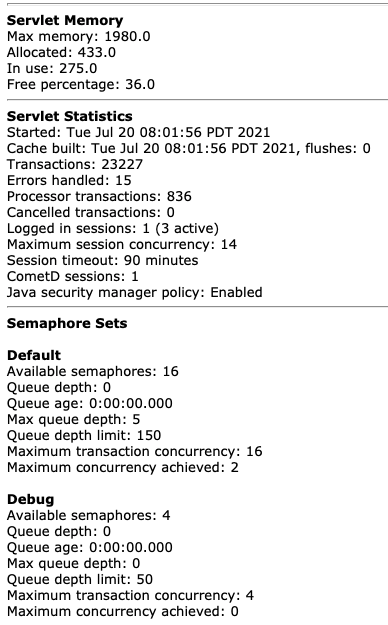
The releases are out of date. They are up to Washington now.