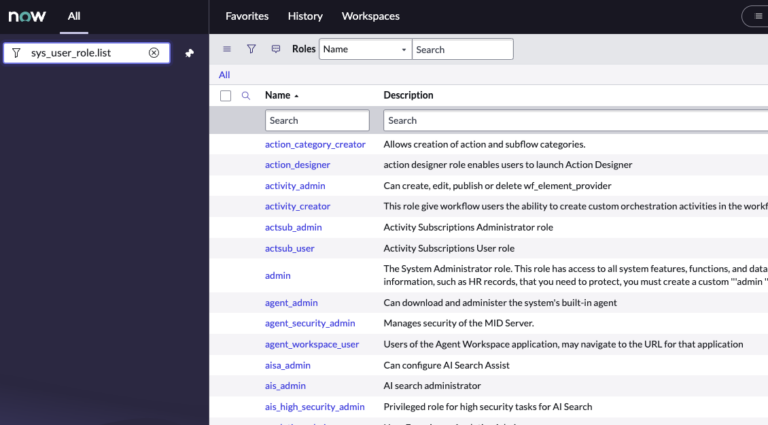This article is really geared towards ServiceNow admins that are just getting into the system and administration. If you’ve been in ServiceNow for a while, the content here should be pretty obvious – except for maybe that last table that we mention.
Let’s talk a little bit about how to see users, their roles and how these tables interact with each other.
For all of the below option, you can usually just scroll down to the bottom of each form, to see the related information.
For example, if you’re on a user record – you can just scroll to the bottom to see what groups and roles that user has.
For all of the below options, you can really just type in what you’re looking for and you’ll find it, usually.
So if you type in users, or roles, you’ll see the modules pop up on the left side and you can click into them. Below I’ll review how to go directly to those tables, with some ServiceNow short hand commands, that are great for you to be aware of.
ServiceNow tries to be intuitive like that.
Where To See Users
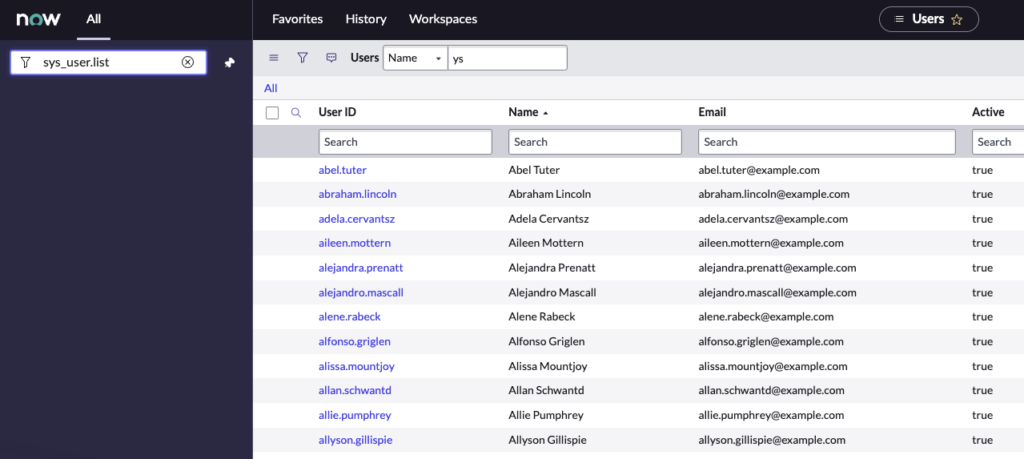
To see all users in ServiceNow, go to the Users table.
To get here, just type in sys_user.list, in the application navigator, and click enter.
If you have done this right, you’ll be directed to a table in a list view of all users in the system. This will show every single user in the system. These users in every ServiceNow environment, is highly likely going to be managed by an LDAP integration with a company’s Active Directory or Local Directory. This just means that this is the system that companies use to manage their users, and their groups.
A little ServiceNow tip, you can use this trick to navigate to any table.
You just write the table name, followed by .list and hit enter.
And you’ll do this in the Application Navigator, which is on the left hand side of every ServiceNow screen in the Native UI.
Where To See Roles
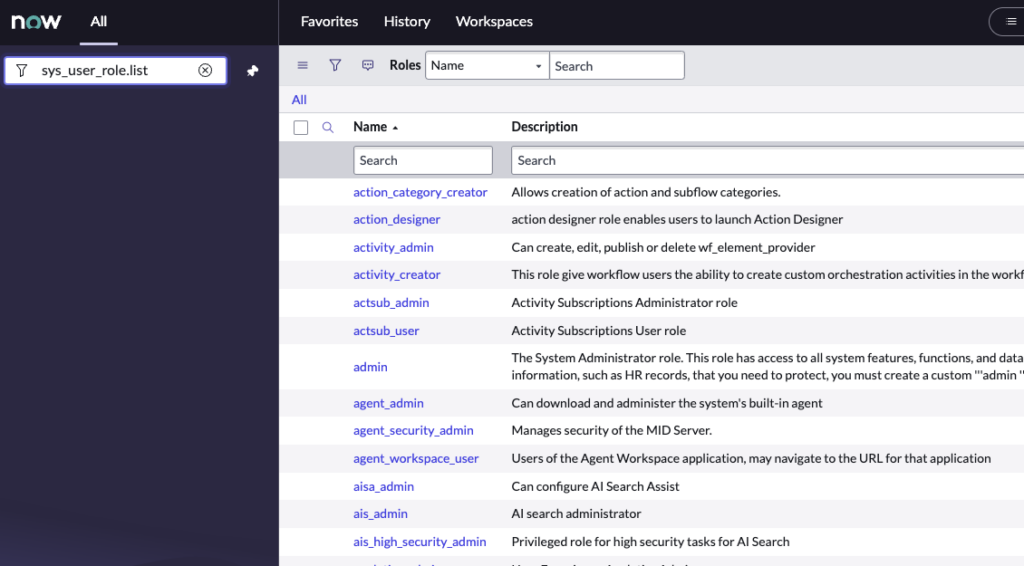
To see all roles in ServiceNow, you’ll head over to the roles table.
This is the sys_user_role table, and just like the above, you just type in the table name, followed by .list.
So to get to all roles in the system, just type in: sys_user_role.list and click enter.
You’ll see a list of all the roles in the sytem.
When you go into a role, you’ll see a related list at the bottom of the form. From there, you’ll see all users who have that role.
Where To See Users And Their Roles
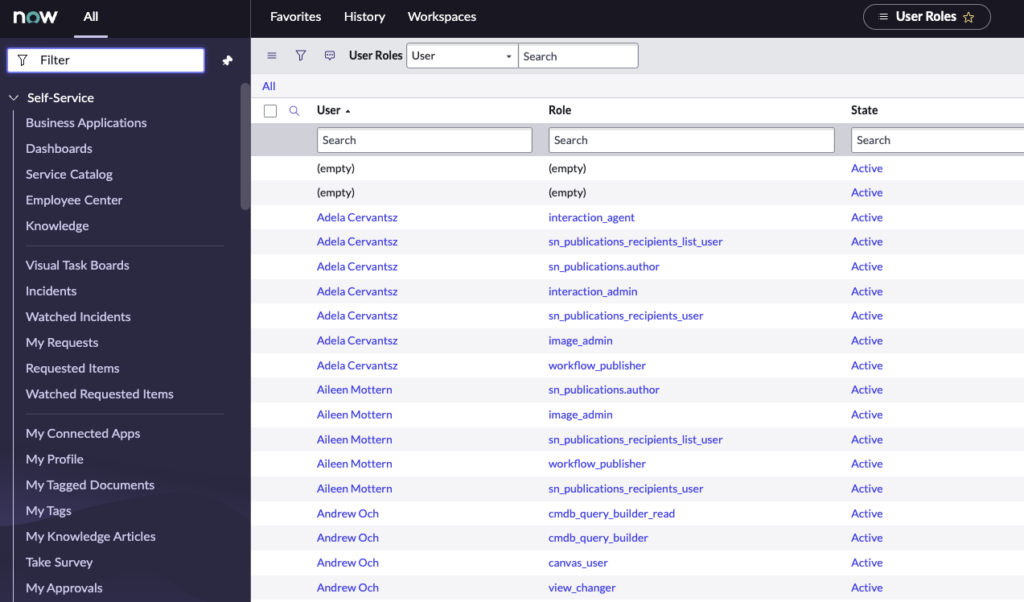
This is a lesser known table, among newer ServiceNow admins.
But it has a lot of power, and can be super helpful if you know where to go.
To go to this many to many table, you need to type in sys_user_has_role.list and hit enter.
You’ll then be brought to a list of rows for every role for every user.
A single user, will have many entries, each record for each individual role that they have.
Let us know what you think about all of this, hopefully it helped you better understand how these tables interact with one another.