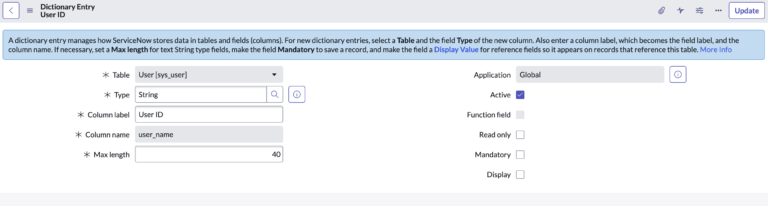Manipulating Fields in ServiceNow Tables: A Comprehensive Guide for Admins
ServiceNow, as an enterprise cloud platform, is renowned for its adaptability.
Central to this flexibility is the ability to modify and introduce new fields within tables, allowing businesses to customize the platform according to their unique requirements. This dynamic capacity ensures ServiceNow remains relevant and tailored to ever-evolving business processes.
Today, we’ll deep dive into the nuances of adding and modifying fields, ensuring you wield this powerful tool proficiently.
Let’s talk about fields, dictionary entries and how to manage them efficiently today.
The Role of Dictionary Entries in Field Definitions
At the heart of every field in ServiceNow lies its dictionary entry. In essence, dictionary entries serve as the foundational blueprints for fields. They define key attributes such as the data type (e.g., string, date, reference, etc.), field name, unique attributes, and much more. Think of dictionary entries as the DNA of fields; they carry all the information needed for the system to understand how to treat and display that field. Whenever a field is created, modified, or deleted, its corresponding dictionary entry is what’s truly being adjusted.
This concept underscores the importance of the dictionary in ServiceNow’s architecture. For administrators and developers, a grasp of dictionary entries isn’t just academic; it’s crucial for effective table customization, data management, and ensuring system integrity.
When working with custom or scoped fields, always remember that you’re not just adding a field — you’re creating a new dictionary entry that will dictate that field’s behavior and attributes in your instance.
An out of box example of the user_name field on the sys_user table.
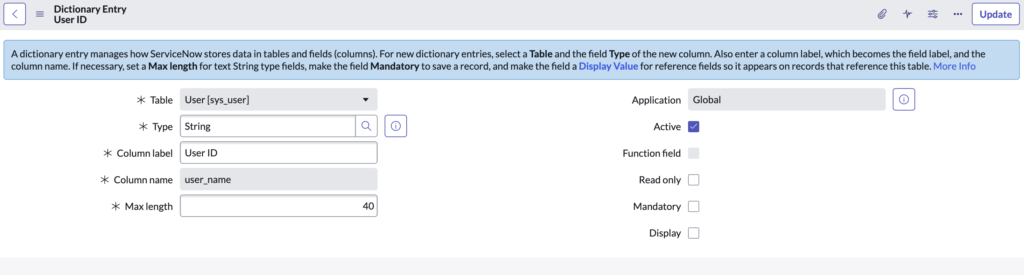
Adding Fields: Expanding Your Data Collection
To make your ServiceNow instance truly resonate with your business operations, sometimes, you need to capture data that isn’t catered for by default fields.
How to Add Fields:
- Navigate to the desired table, for instance, the
Incidenttable. - Right-click on the table header and select
Configure > Form Layout. - Under the ‘Available’ section, click on ‘Create New Field’.
- Define the field type (e.g., String, Reference, Choice) and provide a meaningful name.
- Drag the new field to the desired position on the form layout and save.
Example: To track the severity of an incident, you might add a “Severity Level” choice field to the Incident table, with options like “Low”, “Medium”, “High”, and “Critical”.
Modifying Fields: Refining Data Input and Display
Adjusting existing fields can make data input more relevant, accurate, and user-friendly.
How to Modify Fields:
- Navigate to the table containing the field you wish to modify.
- Right-click on the field label and choose
Configure Dictionary. - Here, you can modify attributes like Field Label, Max Length, or add choices for a ‘Choice’ field.
- Save your changes.
Example: If your company categorizes incidents differently, you might adjust the default “Priority” field in the Incident table to include custom priority levels.
Key Takeaways and Common Pitfalls:
- Consistency is Key: Ensure naming conventions for new fields are consistent across tables. This makes reporting and scripting much more straightforward.
- Avoid Redundancy: Before adding a new field, check that a similar field doesn’t already exist. Redundant fields can confuse users and muddy data analytics.
- Test in Sub-Production: Always test field additions or modifications in a sub-production instance first. This ensures there are no unforeseen impacts on existing processes.
- Limit Field Modifications: While ServiceNow is adaptable, refrain from excessive field modifications. This could complicate future platform updates or migrations.
- Document Changes: Any addition or modification should be documented, including the reason for the change, the date, and the person responsible. This aids troubleshooting and system audits.
Understanding the Prefixes in ServiceNow Fields: u_, x_, and Beyond
In the ServiceNow landscape, when delving into tables and fields, you’re bound to come across some that commence with specific prefixes, such as u_ or x_. These prefixes are not just arbitrary additions; they carry meaning and denote the origin or nature of that field or table. Here’s a deeper dive into these prefixes and what they represent.
1. Out-of-the-Box (OOB) Fields
OOB fields are the default fields that come with any ServiceNow table when it’s first instantiated. These fields do not have any special prefix. Examples include fields like short_description or assigned_to in the Incident table.
Key Characteristics:
- They are part of ServiceNow’s default setup.
- Directly related to the core functionalities of their respective tables.
- Altering OOB fields requires caution as changes can affect core functionalities.
2. Custom Fields
Whenever you create a new custom field in a global application (an application that isn’t bound to a specific application scope), ServiceNow automatically prefixes it with u_. This differentiation makes it easy for developers and admins to quickly identify which fields have been added post-deployment.
Key Characteristics:
- They are user-defined and added after the initial table setup.
- Can cater to specific business requirements not addressed by OOB fields.
- Easily identifiable due to the
u_prefix, e.g.,u_severity_level.
3. Scoped App Fields
Scoped applications in ServiceNow allow developers to create encapsulated applications that operate within their defined boundaries, or “scopes.” When you add tables or fields within a scoped application, they often come prefixed with x_ followed by a unique identifier for that specific app. This structure helps ensure that there’s no field or table naming collision between different scoped applications.
Key Characteristics:
- Belong to a particular application scope.
- Designed to prevent naming clashes and to maintain application isolation.
- Typically appear in the format
x_appID_fieldname, whereappIDis a unique identifier for the scoped application.
Wrapping Up: The Importance of Prefix Distinction
Understanding the difference between OOB fields, custom fields, and scoped app fields is paramount for ServiceNow admins and developers. Not only do these distinctions provide clarity, but they also play a role in best practices for system modifications and upgrades:
- Upgrade Safekeeping: By separating custom and OOB fields, it becomes easier to manage ServiceNow updates without risking custom configurations.
- Maintaining Integrity: Scoped apps, through their unique naming convention, ensure that customizations remain isolated, preventing unintended interactions or errors.
- Easier Troubleshooting: When issues arise, knowing the origin of a field (whether it’s OOB, custom, or scoped) can significantly expedite the troubleshooting process.
In conclusion, ServiceNow’s flexibility in allowing admins to add or modify fields is one of its standout features. By harnessing this capability judiciously, admins can sculpt ServiceNow into a tool that perfectly aligns with organizational demands. Embrace this power with knowledge and caution, and watch your ServiceNow instance transform.