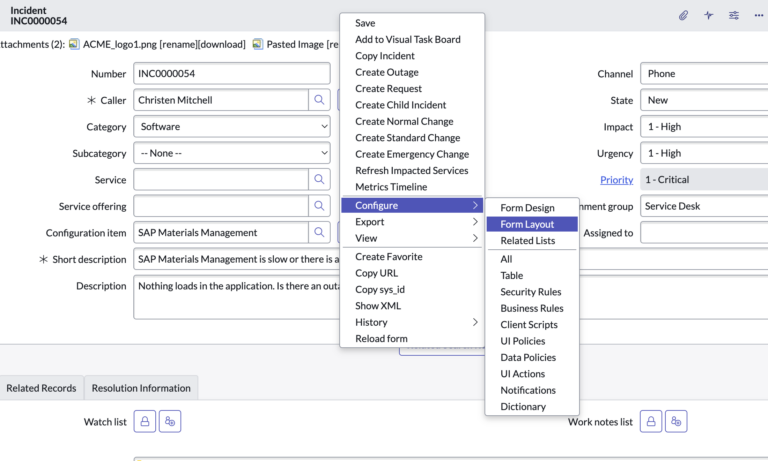How To Add A New Field To A Form
ServiceNow Admins get this request all the time.
There are out of box fields, and then you can create custom fields.
All fields in ServiceNow are of a certain type, which I’ll cover in more detail below.
Make sure not to “over due” it though. Just because you can do things in ServiceNow, doesn’t mean that you always should.
It’s a mistake that I see a lot in the field, where more junior resources are responsible for a deployment and there are 50 custom fields on the incident table. It’s a red flag and is something that just adds to technical debt in the platform.
There are use cases where many custom fields are necessary, but it’s the exception and not the rule.
Let’s add a new field to a form called “Customer Impacting”.
This action requires the “admin” role in ServiceNow.
To create a new custom field in ServiceNow, you can follow these steps:
- Navigate to the list of available tables in the System Definition module. You can find this by going to the “System Definition” section in the left-hand navigation menu and selecting “Tables”.
- Find the table where you want to add the new field. This could be a core ServiceNow table, such as “Incident” or “Problem”, or it could be a custom table that you have created.
- Click on the table name to open the table definition.
- Click on the “New” button in the top right corner of the screen. This will open a new field definition form.
- Enter a name for the field in the “Name” field. In this case, you would enter “customer impacting”.
- Select “Check box” as the field type.
- (Optional) You can also enter a label for the field, which will be displayed to users in the form. You can also set other field properties, such as the default value and whether the field is required or not.
- Click “Submit” to create the new field. The field should now be available for use in forms associated with the selected table.
Alternatively, you can just go to any form, right-click on the form header, go to Customize > Form Layout and then create/add a new form field here.
All custom fields in ServiceNow start with a “u_FieldName”.
That’s how you can denote a ServiceNow field, from a custom field.
So if you were to add a check box field to the incident form, called “Customer Impacting”, that field would be named “u_customer_impacting”.
It’s worth noting that you may need to have the appropriate permissions and access to create new fields in ServiceNow. You may also need to update any relevant forms or views to include the new field.
Most Common Field Types In ServiceNow
You can refer to the ServiceNow Docs for a more exhaustive list of form field types.
Here is a table with some common field types in ServiceNow and a description of what they do or what type of data they can contain:
| Field Type | Description |
|---|---|
| Single Line Text | A single line of text that can contain any type of character. This field is good for storing short pieces of text, such as names or descriptions. |
| Multiple Line Text | A multi-line text field that can contain any type of character. This field is good for storing longer pieces of text, such as notes or comments. |
| Check Box | A check box field that can be checked or unchecked. This field is good for storing boolean values (true/false) or for allowing users to select multiple options from a list. |
| Reference | A field that references a record in another table. This field is good for storing relationships between records and for linking related records together. |
| Date/Time | A field that stores a date and time value. This field is good for storing dates, times, or both. |
| Number | A field that stores numeric values. This field is good for storing numbers or for performing calculations. |
| Currency | A field that stores currency values. This field is good for storing money values or for performing calculations with monetary amounts. |
| List | A field that allows users to select a value from a predefined list of options. This field is good for storing discrete values or for limiting the range of possible values. |
Each field type has its own benefits and use cases.
For example, single line text fields are good for storing short pieces of text, while multiple line text fields are better for longer pieces of text.
Check box fields are good for storing boolean values, and reference fields are good for storing relationships between records. Date/time fields are useful for storing dates and times, and number and currency fields are good for storing and performing calculations with numeric values.
List fields are useful for limiting the range of possible values and for providing a predefined list of options for users to choose from.
Don’t Over Customize Your Forms
It’s totally fine and recommended to customize forms to your needs, but don’t get carried away with it.
During consulting deployments, we try hard to stay out of box. This benefits everyone. Whenever we see incident forms with several dozen custom fields, we know we’re in trouble.
When in doubt, try to stay out of box. Only add new fields when necessary.
There are both pros and cons to customizing ServiceNow and keeping it closer to default out-of-box settings. Some potential advantages and disadvantages of each approach are listed below:
Customizing ServiceNow:
Pros:
- Allows you to tailor the platform to your specific needs and requirements
- Can help you streamline processes and improve efficiency
- Can help you leverage the platform to meet unique business challenges and objectives
Cons:
- Can be time-consuming and require significant effort to implement and maintain
- Can increase the complexity of the platform and make it more difficult to use and manage
- Can increase the risk of errors or problems, especially if customizations are not properly tested or maintained
Keeping ServiceNow closer to default out-of-box settings:
Pros:
- Simplifies the platform and makes it easier to use and manage
- Reduces the risk of errors or problems caused by customizations
- Can reduce the time and effort required to maintain and update the platform
Cons:
- May not fully meet your specific needs and requirements
- May not provide as much flexibility or adaptability as a customized solution
- May not allow you to leverage the full potential of the platform to solve unique business challenges and objectives
Ultimately, the decision to customize ServiceNow or keep it closer to default out-of-box settings will depend on your specific needs and requirements, as well as the resources and capabilities available to you.
It may be helpful to carefully assess the potential advantages and disadvantages of each approach and consider how they align with your business goals and objectives.
Let us know if you agree/disagree with our thoughts on field management above.