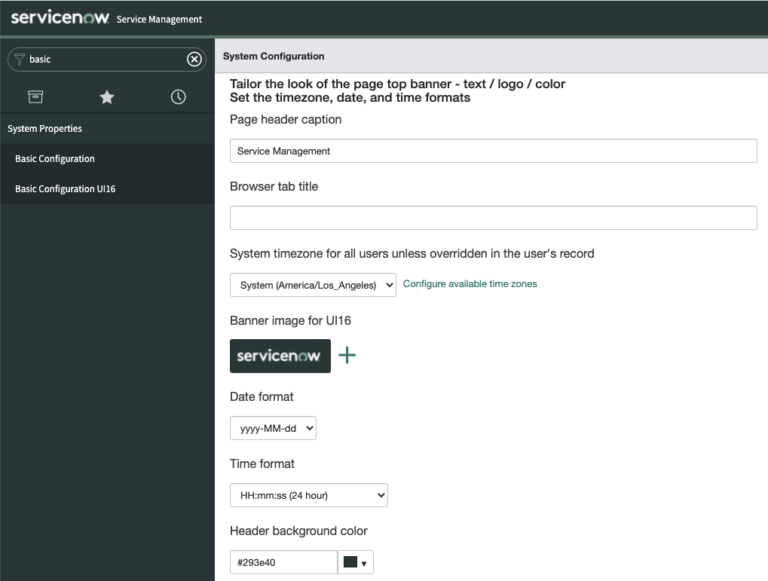As a ServiceNow Admin, you need to take the out of box configuration, and change it to have it work for your company.
One of the first things that needs to happen when you are implementing your ServiceNow environment is make some basic UI/UX changes.
The most obvious one is changing the header background color.
The header background color can be changed by updating a system property in ServiceNow. You can change the color to be any HEX color value that you’d like. Changing the system property is very simple, and as soon as it is saved, updates the color for the entire ServiceNow environment. For this reason, it makes sense to have different colors for your different ServiceNow environments – so you can easily tell them apart at first glance. As a ServiceNow Admin, you’ll be flipping across the environments several times each day.
Let’s review how to make this quick change in your ServiceNow environment.
The change alone takes about 1 minute and should be done in every ServiceNow instance that you have to tell them all apart.
This is specifically helpful for the ServiceNow Admins that are using many different instances in a given day. It will decrease the likelihood that you make the wrong change in the wrong environment accidentally.
How To Change The Header Banner Color
You’ll need to update a system property. For most system properties, ServiceNow makes you navigate directy to the sys_properties table.
But for Basic UI Configuration, ServiceNow has given Admins an easy to use UI Page with a bunch of system properties that are all easy to configure, not in a list view.
You can also change the Page header caption, the banner image/logo, banner text color and much more on this page.
Step #1) Navigate to System Properties > Basic Configuration UI16
This will look like the below image when you’re on the page.
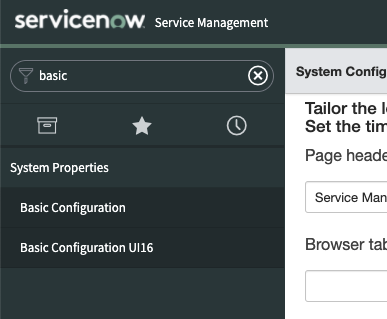
Step #2) Locate the System Property on the page “Header Background Color”
Step #3) Update the color to be any HEX value.
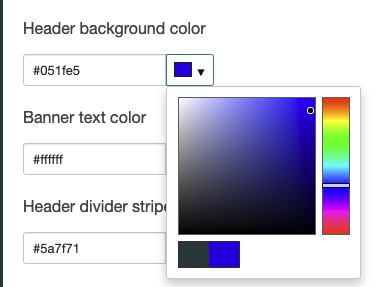
Step #4) Click “Save” at the bottom of the page and refresh the page (as soon as you refresh – the change has been implemented for everyone in your instance)
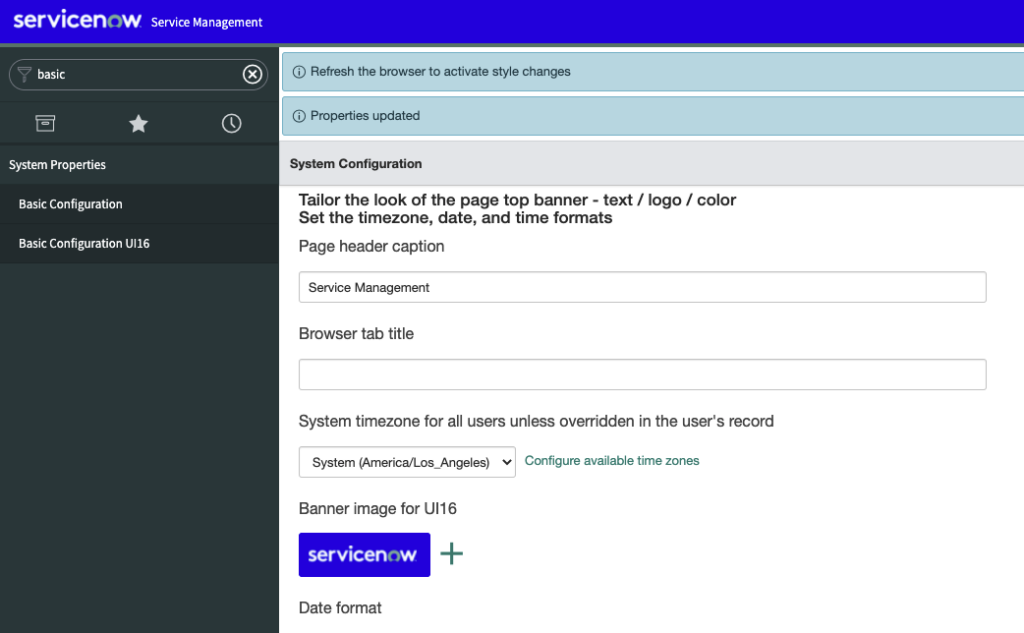
You’ll probably want the production environment color to match the color of your company. If you don’t know the exact color of your company or your logo – navigate to your company website. Once you do this, you should easily be able to use a Chrome extension that picks out any color on a webpage, to find the color of that you should use for production.
The great thing here is that you really only have to do this action one single time – as the color of your ServiceNow environments is not likely to change often.
Let us know how it goes!
To further customize your ServiceNow environment, go here: Customizing instance appearance